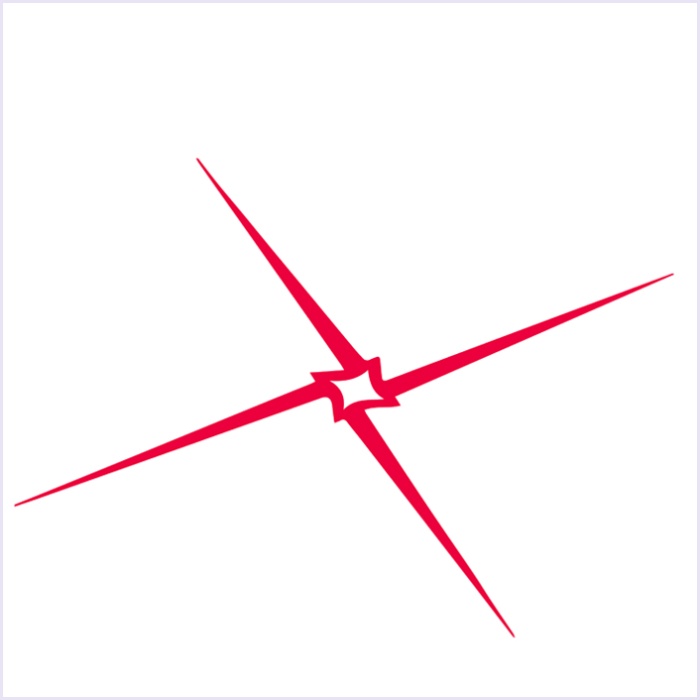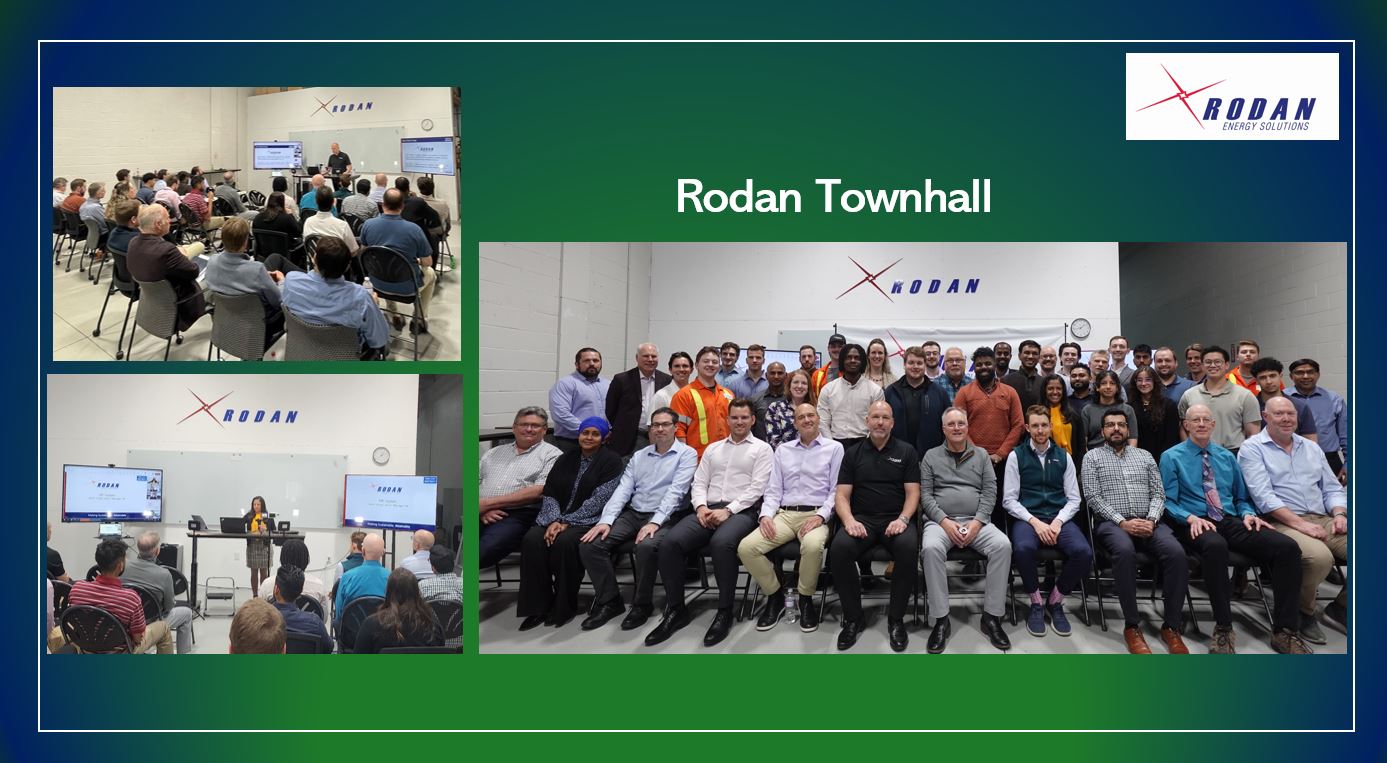Introduction
As a market intelligence client, Rodan will be providing you with a series of emails over the upcoming weeks, highlighting some of our newest and most powerful Market Dashboard tools that have been released over the past few months.
REAL-TIME ONTARIO DEMAND
What is it?
The Real-Time Ontario Demand widget is a useful tool for assessing the current demand and its direction at 5-minute intervals.

Why is it helpful?
This widget is useful for Class A consumers monitoring Ontario demand for peaks and looking for a higher resolution outlook of the hour (as opposed to hourly). It provides a large, easy-to-follow display of the most recent, 5-minute Ontario demand reading, and provides the upward/downward trend associated with it. This widget compares the last 5-minute demand interval to the last 15-minute average demand. Lastly, this tool calculates the current hour rolling demand, allowing users to know the demand level the hour is expected to conclude with; in contrast, the Market Dashboard hourly table reads the average demand for Hour Ending (HE) after it concludes.
How to best use it?
This widget is best placed near the top of the Market Dashboard where it can be easily seen and used during peak conditions. During peak conditions, users can review the 5-minute dispatch to see if demand is trending up or down. Sequential significant changes in the trend are often an indication of critical peak event conditions, such as an oncoming daily peak in demand (when increasing), or conversely, industrial load curtailment or changes in weather patterns (when subsiding from peak levels). Furthermore, users can use the current hour rolling demand to gauge how close current demand levels are to peak conditions. This is especially helpful when a new HE has just begun, as the HE average demand will be a short interval and be less representative of hourly demand.

To apply the Peak Demand widget to your Market Dashboard:
- Log in to the Market Dashboard
- Click on Edit Dashboard from the top-left link menu:

- Click off the Realtime Ontario Demand Button in your choice of location that is in your existing dashboard setup

If you have any questions about this tool or need help setting up your dashboard, please contact us here.